Intro
By default, Shadeform generates an SSH Key per account for provisioning instances. Instances that are created can be accessed using the Shadeform Managed SSH Key. If you want to change the default key used by Shadeform and bring your own SSH key, you add additional SSH Keys on the SSH Keys settings page.Adding a New SSH Key
To add a new SSH key, click on the “Add Key” button on the SSH Keys settings page.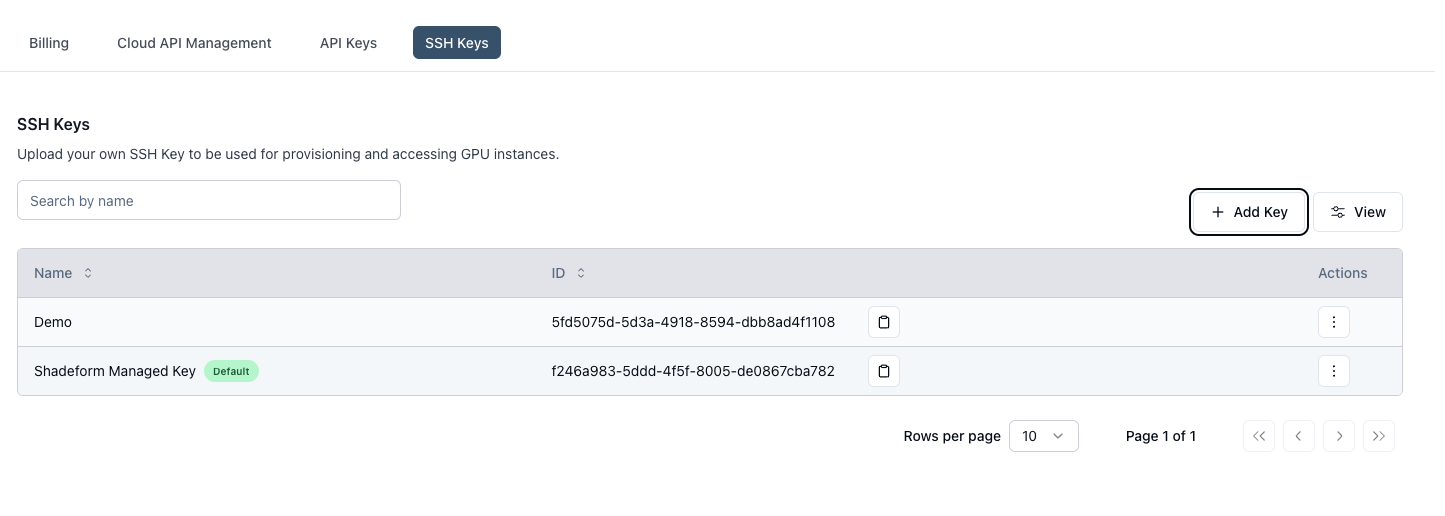
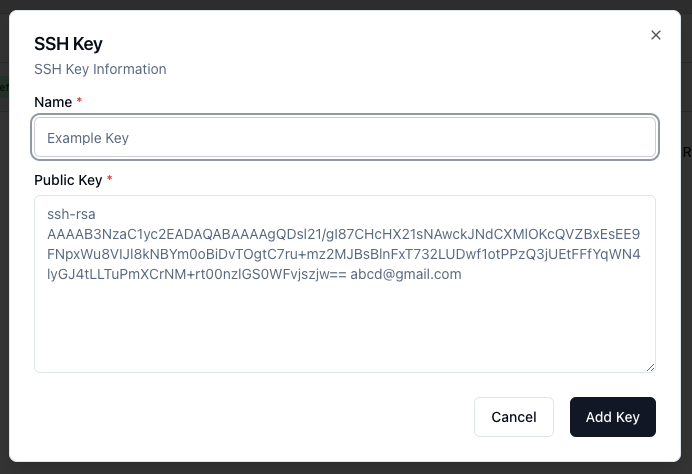
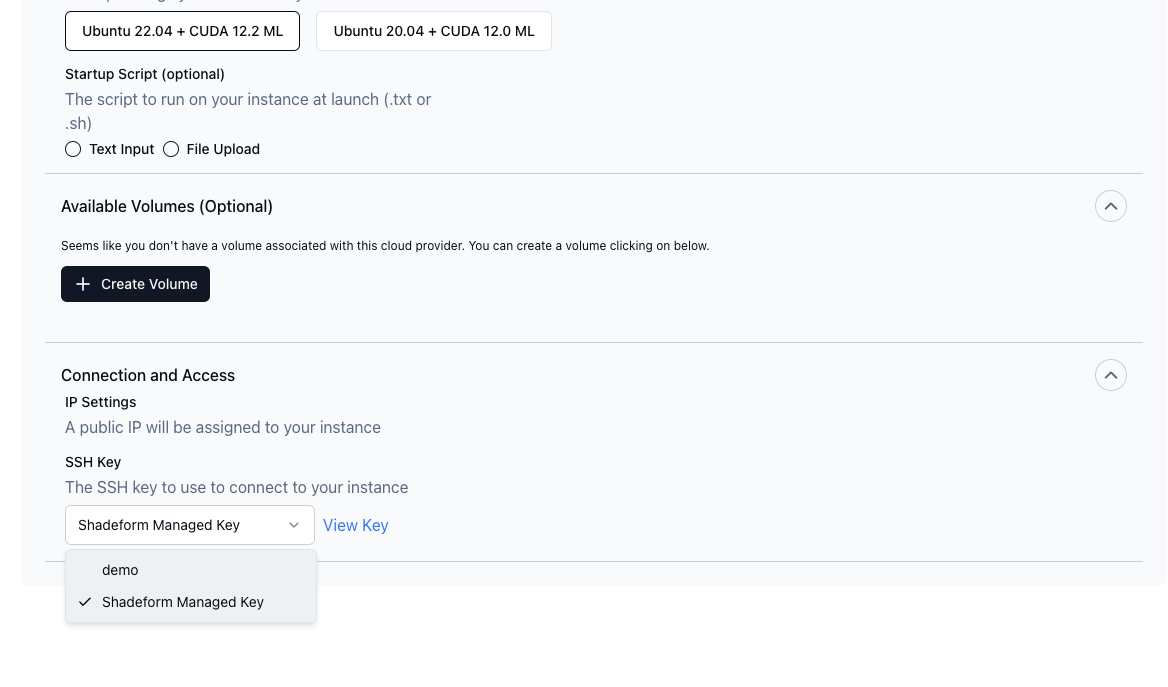
Managing SSH Keys Using the API
You can manage your SSH keys using the SSH Keys API. See the documentation here for more details. Add a new SSH Key with the API:Response
ssh_key_id field in the Create Instance API call.